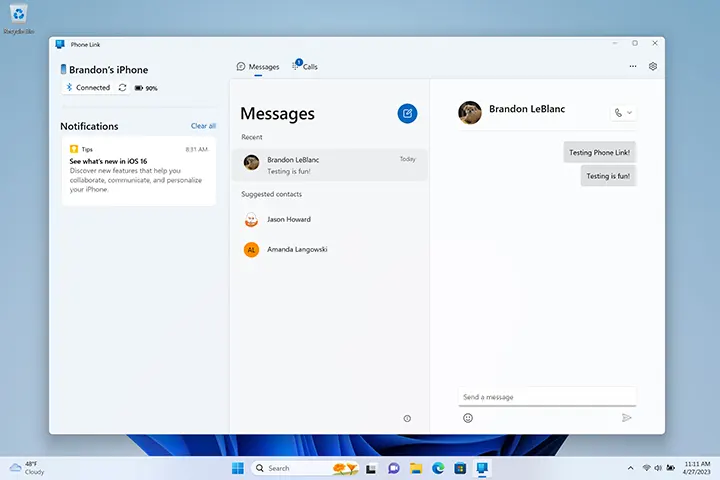L'aperçu de l'application Phone Link sur Windows PC a ajouté la nouvelle prise en charge des appareils iPhone, annoncé par Panos Panay quand introduction d'une grosse mise à jour de Windows 11 à la communauté Windows Insider le dernier jour de février, 2023. Actuellement, l'aperçu précoce de Phone Link pour iOS n'est disponible que pour un petit pourcentage d'initiés du programme Windows Insider. Au moment présent, aucun Insider au Canada n'a reçu l'aperçu de l'application Phone Link - support iOS.
Lorsque les commentaires du premier groupe d'initiés sont reçus, l'aperçu de la Suite PC pour iPhone comme deviendra disponible pour plus d'initiés. À mesure que l'aperçu sort progressivement dans d'autres pays et régions au fil du temps, il vous est suggéré de suivre le compte Twitter officiel de Microsoft Phone Link @MSPhoneLink et de rester à l'écoute des dernières nouvelles des déploiements si vous souhaitez prévisualiser Phone Link pour iOS dès la première fois.
Phone Link pour iOS est développé pour supprimer les barrières entre l'iPhone et le PC Windows. Avec ça, vous pouvez facilement lier votre iPhone directement à votre Windows 11 PC pour passer et recevoir des appels téléphoniques iPhone, envoyer et recevoir des messages iPhone et synchroniser les contacts iPhone sur un PC Windows.
Dans cet article, nous allons découvrir le conditions préalables de Phone Link pour iOS, comment activer l'aperçu, comment lier l'iPhone avec le PC Windows pour envoyer des SMS et appeler sur un PC Windows lié à l'iPhone, et Problèmes connus de l'aperçu actuel.
Pré-requis de Phone Link pour iOS Preview
Si vous devez installer l'aperçu de Phone Link pour iOS sur votre PC Windows, la configuration système suivante est indispensable:
- Un PC sous Windows 11 et inscrit au programme Windows Insider*
- Un appareil iPhone exécutant iOS 14.0 ou plus tard et une caméra de travail
- Application Phone Link version 1.23012.169.0 ou plus récent du Microsoft Store
- les fenêtres 11 Le PC doit avoir Bluetooth
Comment s'inscrire à l'aperçu de l'application Phone Link - Assistance iOS
Actuellement, l'application iOS Support of Phone Link pour Windows n'a pas été déployée publiquement, et il n'est disponible que pour les utilisateurs partiels de Windows qui ont rejoint le programme Windows Insider.
Qu'est-ce que le programme Windows Insider?
Le programme Window Insider est une communauté officielle permettant aux fans de Windows d'obtenir un accès exclusif et anticipé aux versions préliminaires des mises à jour et des fonctionnalités de Windows au fur et à mesure que les ingénieurs les développent.. C'est gratuit, facile et intéressant de participer au programme Windows Insider. Personnes dans le programme Windows Insider, généralement appelés Insiders, sont offerts avec l'opportunité passionnante d'exécuter des aperçus de la plate-forme Windows (Versions d'aperçu de Windows Insider), donner un avis aux ingénieurs, participer à des concours, assister aux événements Microsoft, obtenir des aperçus, et vous donner accès à des webdiffusions en direct, des articles, et les blogs. Le programme vise à rassembler les utilisateurs et les ingénieurs de Windows pour aider à façonner l'avenir de Windows et à rendre Windows encore meilleur..
Comment rejoindre le programme Windows Insider?
Pour prévisualiser les nouvelles mises à jour et fonctionnalités de Windows telles que Phone Link pour iOS, vous devriez devenir un initié en vous inscrivant au programme Windows Insider.
Voici les étapes faciles pour enregistrer le programme:
- Accéder au official registration page of Windows Insider Program.
- Join the Windows Insider Program by signing in with your Microsoft account, which is the same account you use for other Microsoft services, like email, Microsoft Office, or OneDrive.
- Read and accept the Terms and Conditions of the Program Agreement and Privacy Statement, and select Submit.
Till now, you are ready to experience the new updates and features of Windows.
How to Preview Phone Link for iOS
After registering as a Windows Insider, you can now start flighting Windows and previewing Phone Link for iOS.
Just follow the steps below:
- On your computer running Windows 11, open the Start menu by pressing the Windows logo key on your keyboard, selecting the Start icon on the center or left end of the taskbar, or swiping up from the bottom center or left of your screen.
- Select Settings, then Windows Updates in the lower left corner, and find and enter Windows Insider Program at the bottom of the right page.
- Cliquez sur Démarrer pour rejoindre le programme Windows Insider, lier un compte Microsoft enregistré et se connecter.
- Activez votre appareil dans l'un des Canaux d'initiés.
- Passez en revue les accords pour votre Windows 11 périphérique et sélectionnez Continuer.
- Sélectionnez Redémarrer maintenant pour redémarrer votre appareil si vous êtes prêt et ne perdrez pas de documents ouverts ou de travail non enregistré. Till now, l'appareil entre dans le programme Windows Insider.
- Une fois votre appareil redémarré, Windows installera automatiquement les versions ou vous pouvez vérifier manuellement les versions en allant sur Démarrer > Paramètres > Mises à jour Windows > Programme Windows Inside.
- Lorsque l'installation des nouvelles versions d'aperçu est terminée, vous pouvez commencer à piloter Windows 11. Phone Link sera automatiquement mis à jour avec la nouvelle prise en charge des appareils iOS si vous recevez l'aperçu du Gestionnaire de fichiers iPhone-comme l'application.
Comment lier un iPhone à un PC Windows via Phone Link pour iOS
- Sur votre Windows 11 PC, tapez Phone Link dans la zone de recherche de la barre des tâches, puis exécutez l'application Phone Link à partir des résultats.
- Choisissez votre iPhone parmi 2 choix (Androïd et iPhone) disponible sur la page d'accueil de Phone Link. Si le bouton iPhone est grisé avec un message bientôt disponible, vous n'êtes pas encore dans l'aperçu.
- Associez votre iPhone avec le PC Windows via Bluetooth en suivant un ensemble d'instructions: scannez d'abord le code QR qui s'affiche sur l'écran de votre PC.
- Confirmez que le téléphone et le PC sont à portée, et le code dans Phone Link correspond au code affiché sur votre iPhone.
- Lorsque l'iPhone et le PC sont couplés, il vous sera demandé d'accorder un ensemble d'autorisations telles que les paramètres Bluetooth, Share System Notifications, Show Notifications and Sync Contacts on your iPhone to sync your iPhone’s content to your Windows PC over Phone Link.
Phone Link will deliver basic iOS support for calls, messages, and contacts when you have managed to complete all the steps above, pair the iPhone and Windows PC, and give right permissions.
From now on, you can get notified directly through your Windows notifications from iPhone, and won’t have any worries about missing that important call or text of your iPhone while you are concentrating on your Windows 11 PC while you are concentrating on your Windows 11 PC. With the paired iPhone in Phone Link for iOS, you are also able to view your iPhone’s notifications, make and receive iPhone calls, send and receive iPhone SMS messages, access contacts on your Windows 11 PC.
Known Issues of Phone Link for iOS
Actuellement, the Phone Link for iOS is only available as a preview, as there are still some bugs to fix, and some features to improve:
Messages
- Creating or replying to a group message, or sending or receiving media in messages are not supported in Phone Link for iOS.
- The first message from a new recipient in Messages cannot be received by Phone Link.
- Images, GIFs, and Memojis cannot be sent using Phone Link.
- If the iPhone’s messages settings are set to not Always “show preview”, Phone Link cannot display messages.
- Message conversation history will not be shown in Phone Link if the Bluetooth session disconnects during the usage of the app.
Calls
- If a Bluetooth headset is paired and connected while using Phone Link, Calls audio cannot be routed to the Windows PC speaker.
- If a VoIP call is answered on the phone while the iPhone and Windows PC are connected over Bluetooth, an ongoing call will appear in Phone Link on the Windows PC.
- An ongoing call will be ended if the window of the Phone Link is closed.
Notifications
- Voicemail notifications cannot be dismissed from the feed using Phone Link.
- Duplicate notifications coming from the Windows App and from Phone Link may be seen if Action Center notifications are enabled.
If you have any feedbacks about the Phone Link for iOS, please report the issues using the Feedback Hub. The feedbacks will go directly to the engineers working to improve the app aiming at an even better Windows.
Derniers mots
Window team continuously bridges the gap between iOS and Windows: directly integrating iCloud photos into the Photos app on Windows 11 is the first step, accessing notifications, calls, messages and contacts is the second, and more to come. We have the reasons to believe that we can switch between iPhone and Windows PC seamlessly in the near future.