When we visit the original URL of the well-known YouTube video “Charlie bit my finger – again !”, we will see the notice: “Video unavailable” “This video is private”.
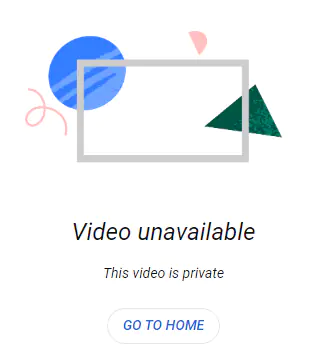
Actually, early in May 2021, the video was sold as an NFT at auction for over $700,000 and on 24 May, the video was set to Unlisted. You may think the regrettable thing was that you had not downloaded the YouTube video as MP4 to your computer or device so that you can keep it permanently, and play it back at any time.
Fortunately, we have WayBack Machine at Archive.org. Archive.org is a non-profit digital library of millions of free & borrowable millions of free books, movies, software, music, websites, and more. We can search the history of over 836 billion web pages on the Internet in the Internet Archive, obviously, the YouTube video “Charlie bit my finger – again !” is included.
Let’s go back to the history of the YouTube video on May 30, 2021 with the WayBack Machine and download the video from Archive.org to save it permanently.
Here are 4 methods to download videos from Archive.org to MP4 with WayBack Machine video downloader.
How to Download Archive.org Videos to MP4 for Free With WayBack Machine Video Downloader StreamFab
StreamFab is a professional video downloader to save videos from 1000+ sites and services in up to 8K resolution in batch at rather high speed. It’s downloadable for free from this link.
- After downloading and installing this Archive.org video downloader on your Windows or Mac computer, run it.
- Open the Home tab, visit Archive.org in the address bar, and paste the URL of the video into the input box of WayBack Machine, press Enter on your keyboard, and then specify the time and date which you want the WayBack Machine go back to.
- In the window prompted after the video analysis, select Video, H.264 and output resolution to download the Internet Archive video to H.264 MP4. If you need to save the Archive.org video as MP3 or M4A, select Audio in the drop-down list of Download as.
- Click on the Download Now button to add the Internet Archive video to the downloading queue and the download starts.
- The downloaded videos or audios can be found in the Downloaded list soon.
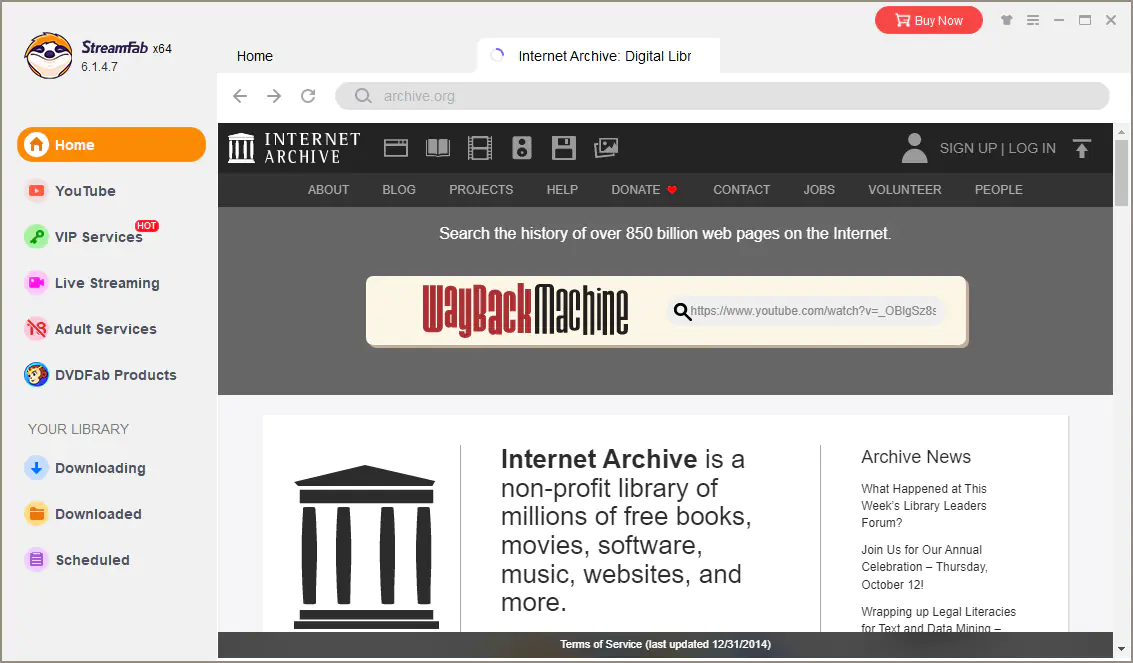


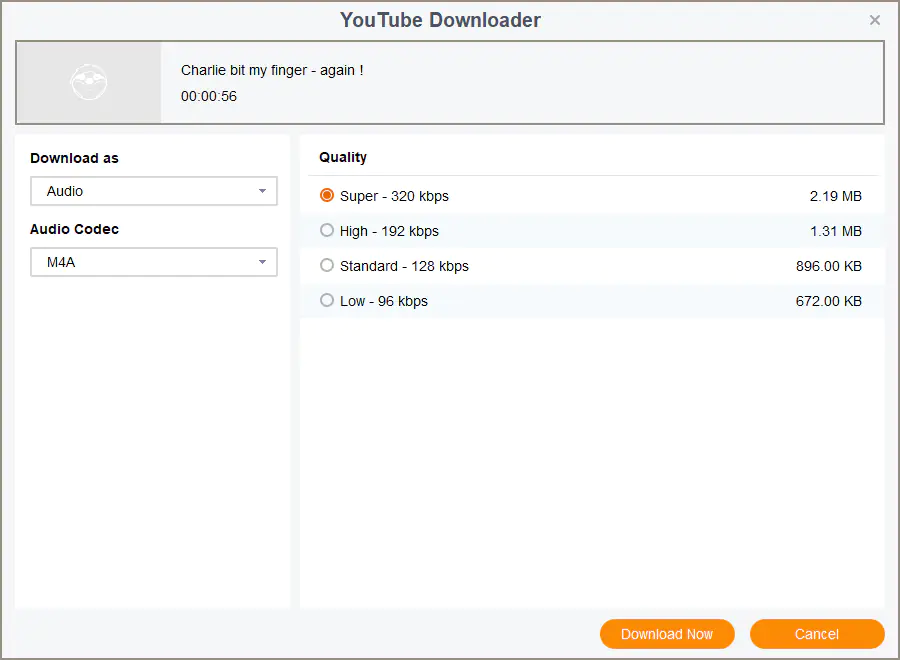
Tips:
- If you just need to download WayBack Machine videos at a maximum resolution of 720p or just download Internet Archive videos as MP3 or M4A, you can use the Archive.org video downloader StreamFab for 100% free without any limits on the number of videos or audios.
- Besides downloading Archive.org videos as MP4 to Windows and Mac, you can also save Internet Archive videos on Android with its Android app.
- The highest video resolution that the WayBack Machine downloader StreamFab allows you to download is 8K. However, the highest video resolution of the WayBack Machine videos you can download depends on that of the source videos.
- To download videos from Archive.org at a resolution higher than 720p, save multiple Archive.org videos concurrently, you need to get a premium license of StreamFab YouTube Downloader.
- If you need to download streaming videos from listed subscription video on-demand streaming services and adult sites, you need to get a premium license of the all-in-one solution StreamFab.
How to Download WayBack Machine Videos With Archive.org Video Downloader IDM
Internet Download Manager (IDM) is usually used to accelerate and manage downloads, however, its hidden skill at downloading videos and audios is amazing and impressive. Most importantly, it’s completely free within the first 30 days. It can be downloaded for free via this link.
Let’s see how to download videos from Arhive.org for free with the WayBack Machine video downloader IDM.
- Download IDM with this link, then install it on your computer.
- Open your browser, find the video at Archive.org.
- Click on the Download this video button that prompts.
- Select an option from the list that shows different output file formats, quality and bitrate.
- In the pop-up Download File Info window, set the path to store the saved WayBack Machine video and hit Start Download.
- Once the Archive.org video is downloaded, you’ll be prompted to open the video file or open the folder where the video stores.

Tips:
- It’s the easiest and most convenient way to download videos from WayBack Machine. You’ll see the download button beside each video or audio when browse Web pages in the browser as usual. All what you need to download a video from WayBack Machine is to click the download button and pick an option from the drop-down menu of the button.
- The browser extension named IDM Integration Module will be automatically installed to your browsers when you install the main program. The extension is available in almost any browsers, including but not limited to Chrome, Firefox, old and new Edge and Opera.
- Generally, the Archive.org videos will be saved in the original formats. If the MP4 format is not available in the output options and you do need to convert Archive.org videos to MP4, you can turn to a free video converter like HandBrake and Wondershare Free Video Converter after the downloads.
How to Download Internet Archive Videos to MP4 With Internet Archive Video Downloader CleverGet
CleverGet is another versatile online video downloading software program. It can download videos, movies, TV shows and more at resolution of up to 8K from paid streams, live streams and over 1000 websites, and Archive.org is included. It’s available for free download with the links: for Windows, for Mac.
Let’s see how to save Archive.org videos as MP4 with the WayBack Machine video downloader:
- Free download (for Windows, for Mac), install and launch CleverGet.
- Visit the Archive.org page that holds the video you would like to download by pasting the URL to the address bar at the top of the built-in browser.
- Select an option from the list of different quality, formats, frame rate and sizes in the pop-up Download window.
- Click on Download, and the Web Archive video downloader starts to download the YouTube video from WayBack Machine.
- The downloaded Archive.org video can be found under the Video tab of the Library sidebar on the right.


Tips:
- If the Archive.org video downloader CleverGet fails to detect some videos, you can use the built-in Recorder to record the Archive.org videos as MP4 or MKV files instead. That’s to say, you can 100% save any videos you can play in the browser.
- It’s free to download up to 3 videos from Archive.org with this Internet Archive video downloader.
- The highest resolution that this WayBack Machine video downloader supports to download is 8K, however, the download options available depend on the original resolutions of the source videos.
How to Record Archive.org Videos With WayBack Machine Video Recorder CleverGet
Whether you just want an specific segment of a video, you would like to improve the resolution when the original video at Archive.org is at a low resolution, or you see the notice “No downloadable video detected. Retry or Record” when the software fails to find the video in the analysis, you can turn to the Screen Recorder in the Archive.org video recorder CleverGet to record the WayBack Machine video as you wish.

You can follow the instructions below to record Internet Archive videos instead of downloading each as a whole:
- Download (for Windows, for Mac), install and open CleverGet.
- Paste the URL of the Archive.org page that contains the target video in the top address bar and press Enter on your keyboard.
- Click the red REC button next to the address bar.
- Set the output format (MP4 or MKV), quality, coding, countdown and storage location for the Archive.org video recording, then click on the Start recording button.
- During the countdown, make the Archive.org video full screen. And play the video right before the countdown ends.
- The video recorder starts to record the Archive.org video as MP4 or MKV automatically, you can click on Stop to end the recording.
- By clicking on the icon with two arrows pointing right in the lower right corner, you can find all the recorded Internet Archive videos in the pop-up right sidebar.


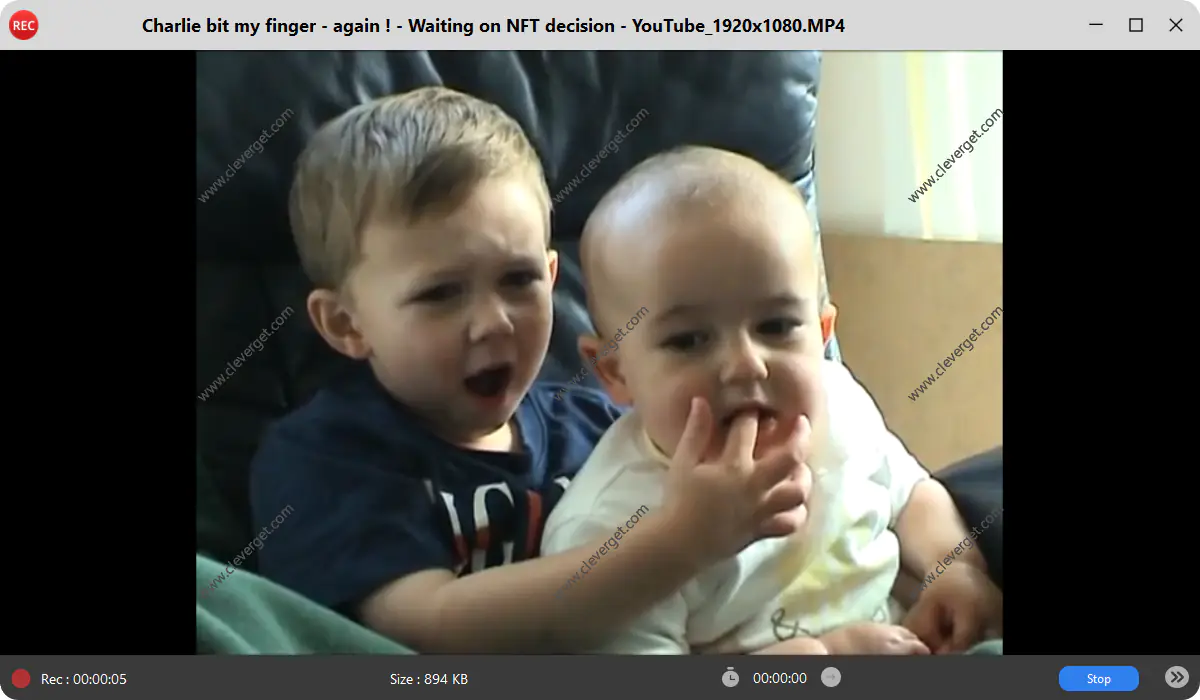

Tips:
- The free edition of the WayBack Machine video recorder CleverGet only allows you to record Web Archive videos within the length of 3 minutes, furthermore, the video will be watermarked. If you want to record Archive.org videos in length of more than 3 minutes without watermark left, you may need to get a Pro license.
- The video recording functionality is also available in Wondershare Free Video Converter. You can access the Screen Recorder module under the Toolbox tab of this free video converter for more details.
- If you need to enhance the quality of the Archive.org videos, video recording is not recommended in the first place. Alternatively, you can use a professional AI video enhancer like DVDFab Video Enhancer AI.